Data Loader Command Line
*[
Place all the BAT files in the ‘bin’ folder of Data Loader.
Place Mapping file & XML file in Conf folder
Create a new folder ➡️ Place CSV file ➡️ Give its path in the XML file correctly.
]
1. Create a text file ➡️ Write any long word/number ➡️ Save
Place all the BAT files in the ‘bin’ folder of Data Loader.
Place Mapping file & XML file in Conf folder
Create a new folder ➡️ Place CSV file ➡️ Give its path in the XML file correctly.
]
1. Create a text file ➡️ Write any long word/number ➡️ Save
2. Open CMD & run ➡️ encrypt.bat -k [path of file created in step 1]
3. Continue in CMD ➡️ encrypt.bat -e [OrgPassword] [Path of file generated in step 2]
4. Encrypted value is returned in step 3 ➡️ Save it for further use.
5. Open Data Loader (desktop version) ➡️ Create mapping file (.sdl format)
6. Configure ‘process-conf.xml’ file as per requirement
(Fill the required Username, Password, Action, Path etc)
(Fill the required Username, Password, Action, Path etc)
7. Create a text file (ex-Filename) & write ➡️ call [name of your main .bat file] [path of Conf folder] [process-name you assigned in XML file] [path of the CSV to upload] [path where you want error files to be generated] [path where you want success files to be generated]
8. Filename.bat
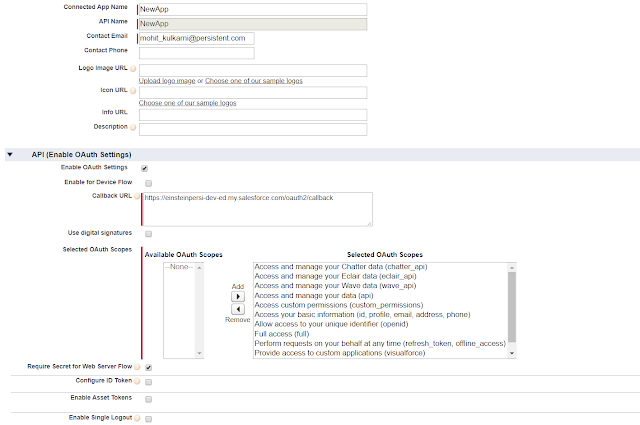
Comments
Post a Comment